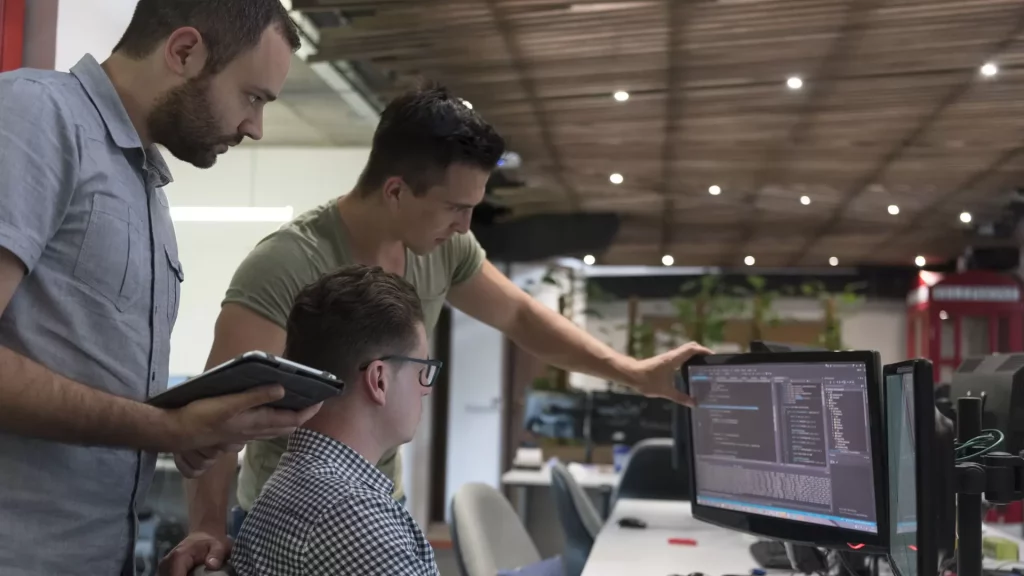Data, Information, and Reporting comes as an important aspect in supporting your organizational decision making. With relevant data and information, you are able to create reports that give you insights into important trends, patterns, and growth prospects, help you have a more critical view and analyzation of the information at your hand and supports in devising the action plan for the future operations so that you are able to lead business growth.
BIRT, business intelligence and reporting tool is an amazing tool at the hands of the organizations to create intelligible reports that give the decision-makers just the insights they want for analyzation of relevant data and information. However, the reports only make information useful for you, to take real value from the reports, you need to have the entire BIRT solution and its reports deployed into your web application, so that it may generate data from the application and fill you in with ideas that can drive growth.
Webviewer app is an easy way to carry out this deployment, but not actually practical. Though you can deploy the BIRT reports to your applications with the app, it lacks on the content management and security aspect which comes as a big loophole.
So, what approach do you take to have your BIRT reporting system deployed to your web application, so that you may be able to use all the functionalities of the tool at its best while making your web application more functional and robust?
Well, the answer lies in the use of Spring Boot Starter! Spring Boot is a framework for building service-based applications and as you deploy BIRT into your application using this framework, you can quickly use the features and functionalities of BIRT right within your application.
Basically, this deployment requires two things:
1. Adding the Spring Boot Dependency Section
2. Configuring the Workspace
This article is a detailed tutorial on how you go by these processes so that you can easily integrate BIRT functionalities in your web application and leverage them without any mumbo-jumbo.
Adding BIRT Spring Boot Starter as Dependency
Step 1: Open your Spring Tool Suite. (For the purpose of this article, all the explanations are made with reference to Spring Tool Suite 4 and BIRT version 4.80.)
Step 2: Create a New Project
Click on “File”, and select “New” from the drop-down menu. From the sub-menu, select “Spring Starter Project”.
Step 3: Fill in the Details
A form will appear on your screen asking for details about the project. Mention all the details such as Name, Group, and Artifact, while leaving the others to default settings, or whatever suits your requirements.
When you are done, click “Next”.
Step 4: Add Additional Content
Another Dialog box will appear on your screen where you can add more content about your project, information and data in fuller details, and other relevant things. However, if you want to keep the project simple, you can leave this step and directly click on the “Finish” button.
Your New Project is created within which now you can add the dependency.
As you will see your project, you shall view four files viz., application, application.properties, application test, and pom.xml. What you need here is the pom.xml file to add the dependency. As you shall open this file, you would be able to see an already created dependency, that’s root starter. Below are the steps to move further for creating the other necessary dependencies.
Step 5: Creating Dependency
You have two alternative methods to do this.
Editing the XML file which requires running a code
Go by the manual method to add dependency, just like you added the project.
Creating Dependency through XML File
All you have to do to create a dependency by editing the XML file is run the below command.
<dependencies>
<dependency>
<groupId>org.springframework.boot</groupId>
<artifactId>spring-boot-starter</artifactId>
</dependency>
<dependency>
<artifactId>com.innoventsolutions.birt-spring-boot</artifactId>
<groupId>birt-spring-boot-starter</groupId>
<version>0.0.7</version>
</dependency>
Creating Dependencies with the Spring Boot Starter User Interface
Step 1: From the Menu, go to “Dependencies” and select “Add New”.
Step 2: A dialog box will show on your screen. Fill it as per your requirements, and then click “Okay”.
The dependency will be created. Save the pom.xml file as soon as you are done with making this addition.
Once you save the file, Maven will download all the dependencies that you have created and then you can see all of them in your project and you are all set to use the BIRT components in your application while using the Boot Dashboard to run the project in regular or debug mode.
However, if you try to run the project at this stage, Spring Boot Dashboard will show you a WARN error, as you are still to configure your workspace.
A place for big ideas.
Reimagine organizational performance while delivering a delightful experience through optimized operations.

Configuring the Workspace
A workspace is basically the root folder that you use to create the paths for the other sub-folders and directories. The Eclipse BIRT reporting system is entirely based on the concept of these workspace, which makes it important to create one in your Spring Boot Starter.
The best way to create this workspace is creating a new project in your STS workspace using Git. Here are the steps to do it.
Step 1: Click on file and then import and select Git from the search window.
Step 2: A dialog box will open to Import the Projects from Git. From here, select “Clone URI”.
Step 3: Enter the relevant URI to locate the GitHub repository you have to clone for creating the workspace.
Step 4: Another dialog box will open. Select “master” branch in this box and click “Next”.
Step 5: Another dialog box shall open. From this Dialog Box, select the location of the Directory. Also, adjust this directory location to the location where you have set up your spring boot starter project.
Step 6: You shall be prompted to select a wizard for importing the project. Select “Import as a General project”, and click “Next”
Step 7: In the next dialog box, enter the Name of your project and click “Finish”.
Your entire directory structure will show up complete before you carrying the BIRT Test Report Designs within it.
Now you can restart the project, and you will no longer see a warning message which indicates that you have successfully deployed BIRT over your system and you are all set for using the robust and functional components of BIRT directly over your web application to leverage it to bring business growth, value, and success.