Access Data with Ease through Salesforce Data Loader
Everyone who works with Salesforce, including an admin, developer, consultant, or data analyst, uses the Salesforce Data Loader because, in that tool, we can do all things related to Salesforce. Meanwhile, a client application for large data imports or exports is called Data Loader. Further, we can utilize it to carry out fundamental data operations like:
Here we can see how to export salesforce data from the data loader and the difference between export and export all. Which is available in the data loader
- insert (put new data into Salesforce)
- update (update the existing data)
- delete (delete the extra data or data no longer needed)
- export Salesforce records (export data in CSV file format)
Data Types Supported by Salesforce Data Loader
Boolean
- True values (case insensitive) = yes, y, true, on, 1
- False values (case insensitive) = no, n, false, off, 0
Salesforce ID
A record in Salesforce is uniquely identified by a 15- or 18-character alphanumeric string (String that contains alphabet from a-z, A-Z, and some numbers from 0-9) is called a Salesforce ID.
Date Formats
Dates should be entered in the format yyyy-MM-dd. THH:mm:ss.SSS+/-HH mm:
- The four-digit year is yyyy.
- MM stands for the month with two digits (01-12)
- The day is denoted by the letter dd (01-31)
- The hour is abbreviated as HH (00-23)
- Further, minutes are represented by the symbol mm (00-59)
- The seconds are denoted by ss (00-59)
- The milliseconds are referred to as SSS (000-999)
- +/-HH: The Zulu (UTC) time zone offset is mm.
- (But in that case, we always use GMT Standards)
Example of Date Format
2022-07-02T002:00:007 GMT (This way, we can type the Date Format).
String:
Double: Double String
Integer: Integer String.
Import and Export Directly from Multiple Repostories
To make the setup process of services and networks to be monitored eMeanwhile, Using Salesforce Data Loader, all team members can export and import data from SFTP, Dropbox, FTP, etc. asier and faster, Zabbix has created and included templates. Zabbix offers templates for IMAP, FTP, HTTP, HTTPS, LDAP, NNTP, MySQL, SMTP, POP, SSH, and Telnet.
Though Nagios provides no such templates, it may not really be a big problem. You can find and use what you are searching for with the help of Nagios’s huge community and history.
A place for big ideas.
Reimagine organizational performance while delivering a delightful experience through optimized operations.

A place for big ideas.
Reimagine organizational performance while delivering a delightful experience through optimized operations.

Support for Windows and Mac
This feature is beneficial when a company switches from Windows to MAC. Further, data loader makes it easy for both companies to change, and they do not have to worry about Data loader support.
Export data using Salesforce Data Loader
Step 1 Firstly, we must download the Data Loader from the salesforce Account.
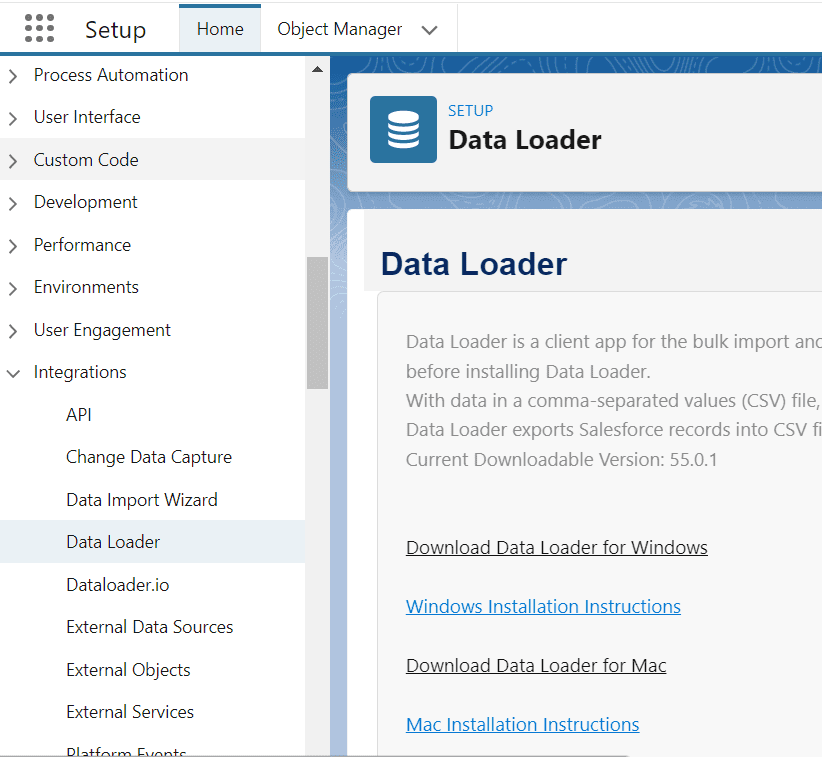
For Windows: Click on (Download Data Loader for windows).
For MAC: Click on (Download Data Loader for MAC).
Step 2 Now, we have to download an application called Zulu (Azul). And install it on your device.
Go to any web browser and download ZULU jdk.
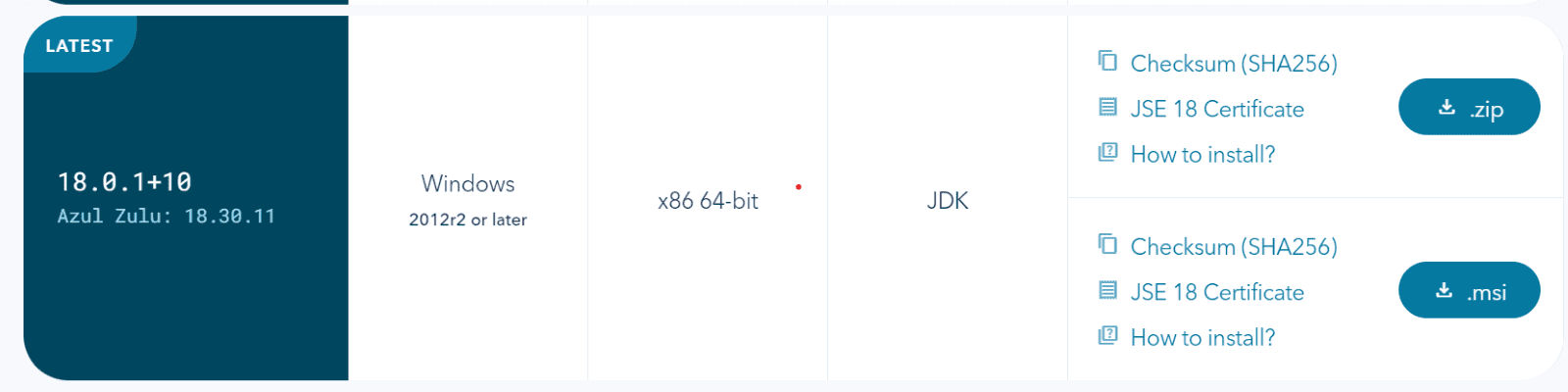
Here we have to download a .msi file.
Step 3 Open the Data Loader, which is downloaded from salesforce.
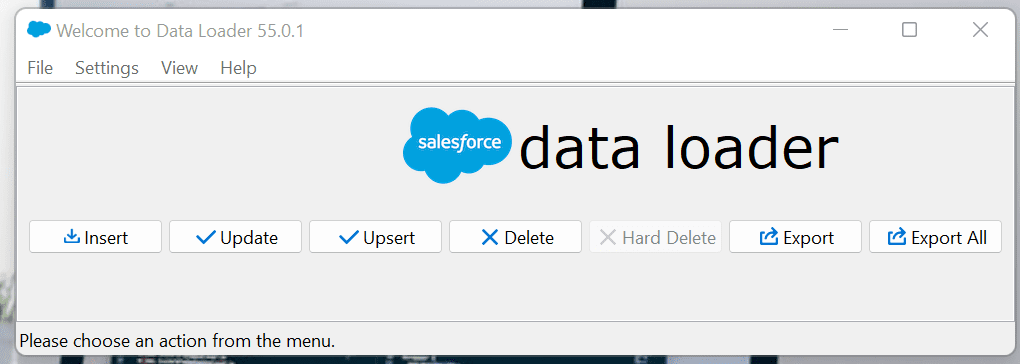
This type of data loader application you can see there.
Step 4 Select Export there. And you can see a new window. Further, you have to log in with your salesforce ID and Password.
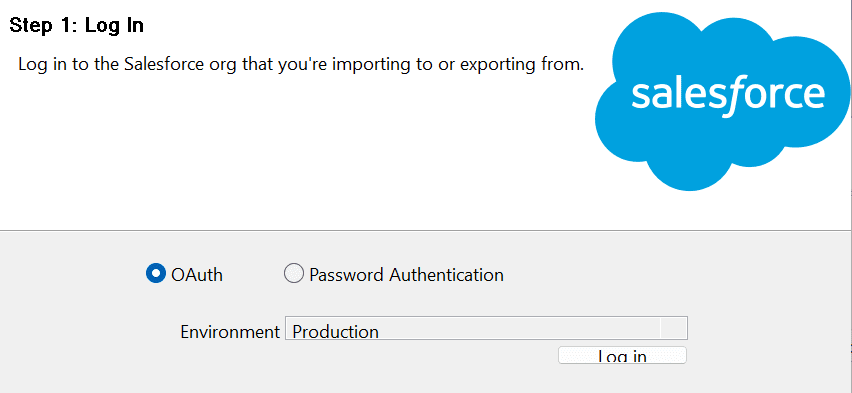
Click to log in here.
After that login screen will pop on your screen, insert your Username and password and click login. Further, And allow access from your ID.
Step 5 After login, you must see the next button highlighted to move forward.
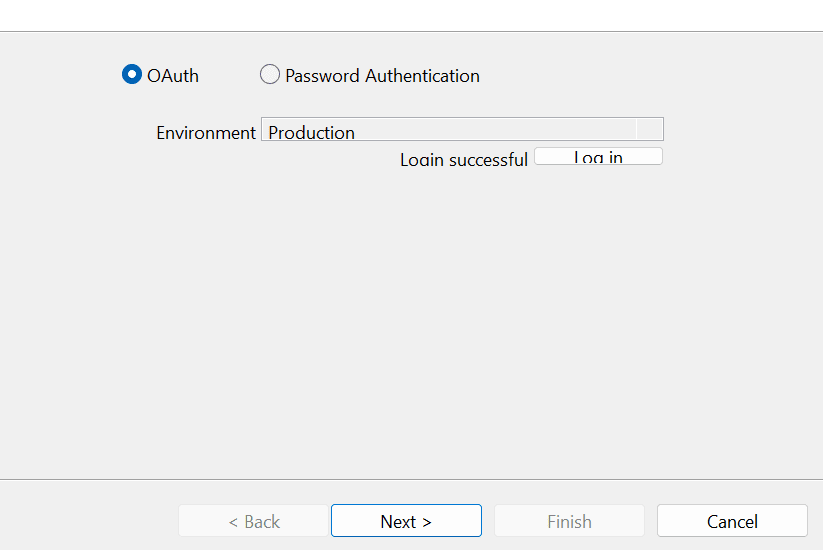
Click on Next.
Step 6 First, you can select your object; at one time, you can select only one object
Choose your target for extraction, where you can export the file in your system.
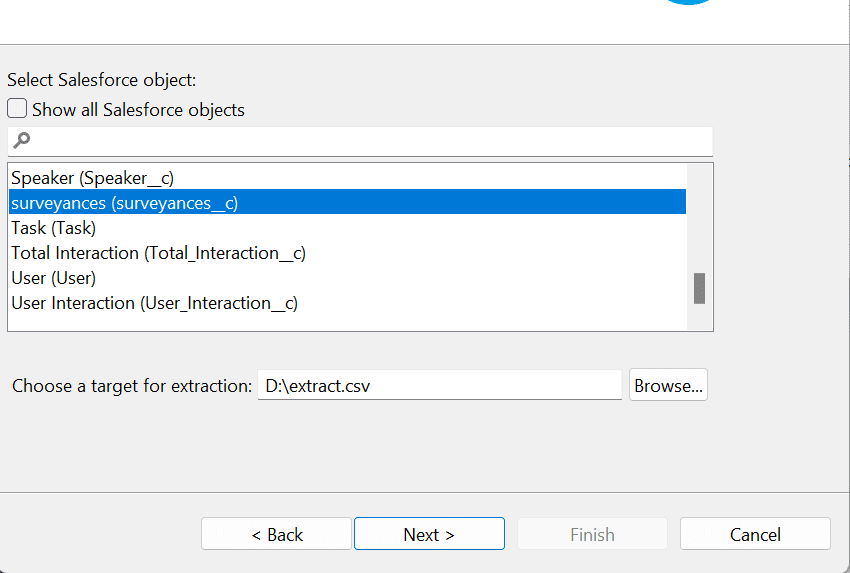
Click on next.
Step 7 Here, you can edit your Query (Edit the SOQL query for extraction),
In that, you select your field for which you want to export the record, and also select all the fields by the select all field option.
Further, you also put the condition for which field you get the data from (Equal, not equals, less than, greater than, less than or equal, greater than or equal).
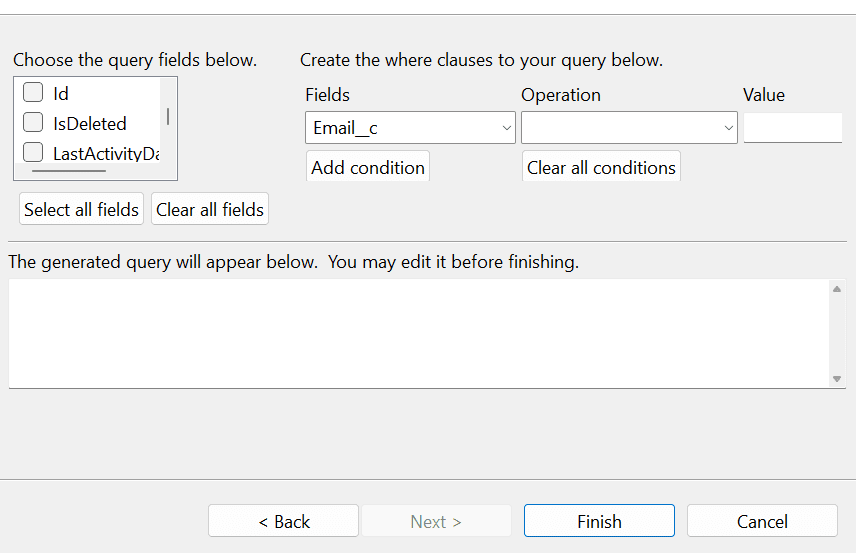
After all required fields and conditions, click on Finish.
Now click yes to begin to perform an export procedure.
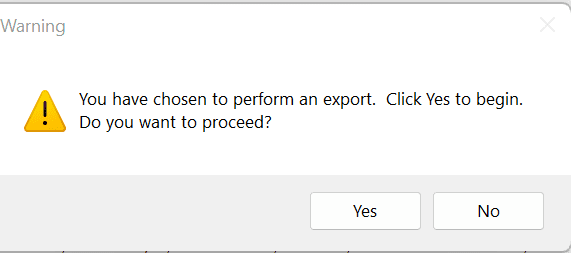
Click on Yes.
Step 8 Here, all your processes are completed; Further, you will see a new pop-up tab where your operation is fully completed.
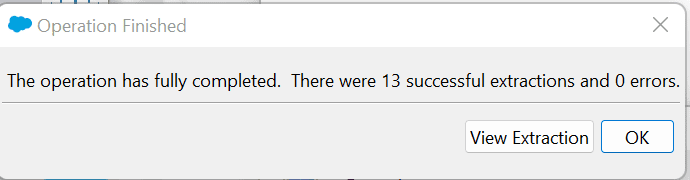
Click on OK.
Here as per your wish, you can view the data in the same place by clicking on extraction or else click ok and see it in a folder where you have to select in step 6 to browse here.
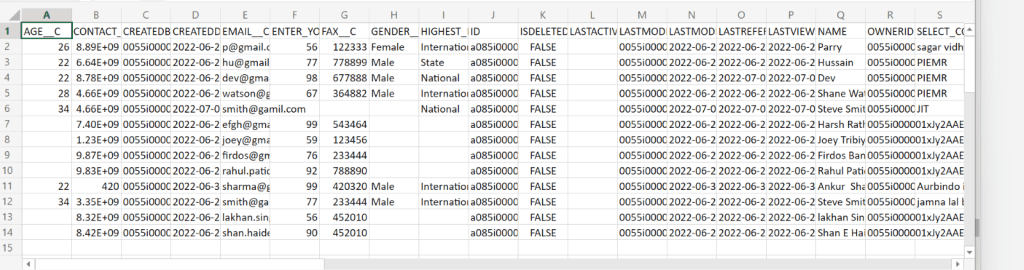
Here you can see your data in Excel.
Data Loader Limits
-
Authentication – Password + Security Token.
-
Installable – Non Cloud (Mac or Windows).
-
Support all Objects.
-
Upload limit 50 K.
-
One-to-one Mapping (1-1).
-
On-demand upload.
-
Log on local Machine.
-
Only (CSV) format.
-
Free Sofware.
-
No Schedule Export.
Conclusion
To sum up, here we have seen how to explore the available things in Salesforces data loader. This blog post aims to become familiar with the basic functionality of a data loader. Further, by the limits of the data loader, we describe the blog’s agendas. We also discussed technical aspects here and how to use them.
-
Access Data with Ease through Salesforce Data Loader
- Data Types Supported by Salesforce Data Loader
- Import and Export Directly from Multiple Repostories
-
Support for Windows and Mac
- Export data using Salesforce Data Loader
- Step 2 Now, we have to download an application called Zulu (Azul). And install it on your device.
- Step 3 Open the Data Loader, which is downloaded from salesforce.
- Step 4 Select Export there. And you can see a new window. Further, you have to log in with your salesforce ID and Password.
- Step 5 After login, you must see the next button highlighted to move forward.
- Step 6 First, you can select your object; at one time, you can select only one object
- Step 7 Here, you can edit your Query (Edit the SOQL query for extraction),
- Step 8 Here, all your processes are completed; Further, you will see a new pop-up tab where your operation is fully completed.







